Knowledge Base
How to Set Up Outlook 2003 Personal Folders
This document covers how to set up Personal Folders in Outlook 2003.
It may be necessary to create Outlook Personal Folders to provide additional storage capacity on your computer.
Some reasons to create Personal Folders are:
- You have a large amount of existing email from your previous host.
- You receive a large amount of emails that have large attachments.
- You wish to archive email for long term storage and easy access.
- Modify your Outlook 2003 Profile:
- Go to Start and Control Panel.
- Double-click Mail.
- Click Show Profile.
- Highlight the Hosted Exchange profile.
- Click Properties.
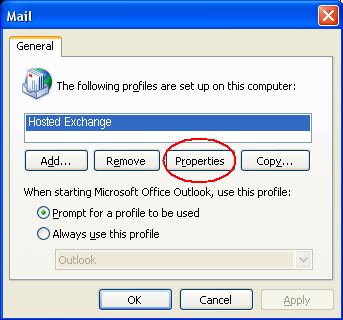
- Click Data Files.
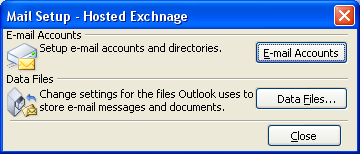
- Click Add.
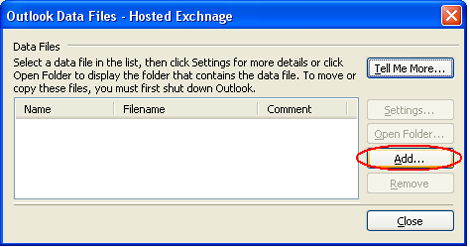
- Select Office Outlook Personal Folders File (.pst).
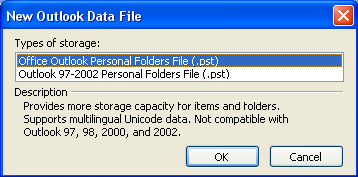
- Ensure the file name is Personal Folders and click OK.
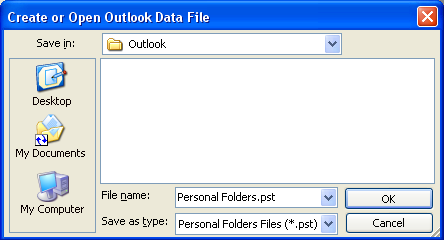
You will now have Personal Folders listed in Outlook.
Last Updated on: Jan 25, 2008 (Permalink)
Category: Configuring Outlook,


 Dedicated Exchange Hosting
Dedicated Exchange Hosting Support
Support