Knowledge Base
How to Import Backed-Up Data into Outlook 2007 Personal Folders
This document covers how to import your backed-up data into Outlook 2007 Personal Folders.
- Open Outlook 2007.
- Click File.
- Click Import and Export.
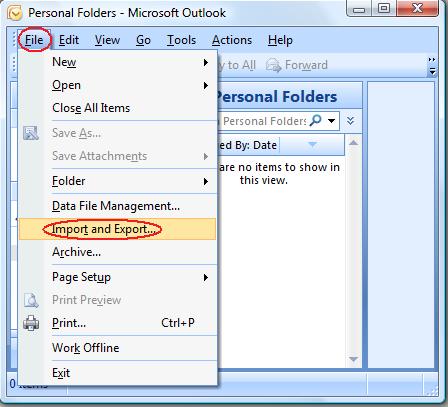
- Select Import from another program or file and click Next.
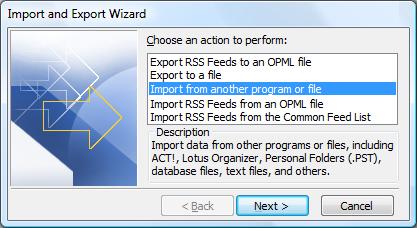
- Select Personal Folder File (.pst) and click Next.
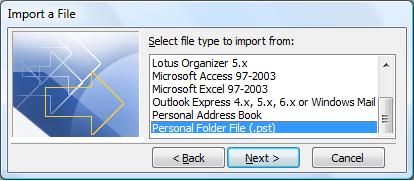
- Browse to the location of your file.
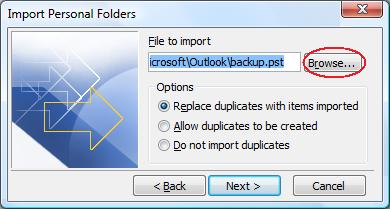
-
Select your backup file and Click Next.
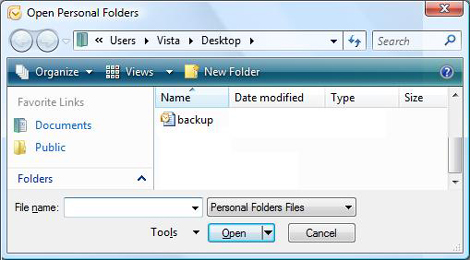
- Make sure the Include Subfolders box is checked.
- Make sure that the Import items into the same folder in option is checked and Personal Folders is selected.
- Click Finish.
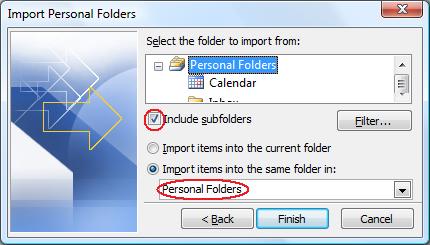
Your backed up data will now be in your Personal Folders.
Last Updated on: Jan 25, 2008 (Permalink)
Category: Configuring Outlook,


 Dedicated Exchange Hosting
Dedicated Exchange Hosting Support
Support