Knowledge Base
How to Set Up Outlook 2007 Personal Folders
This document covers how to set up Personal Folders in Outlook 2007.
It may be necessary to create Outlook Personal Folders to provide additional storage capacity on your computer.
Some reasons to create Personal Folders are:
- You have a large amount of existing email from your previous host.
- You receive a large amount of emails that have large attachments.
- You wish to archive email for long term storage and easy access.
- Open Outlook 2007
- Click on Tools.
- Click Account Settings.
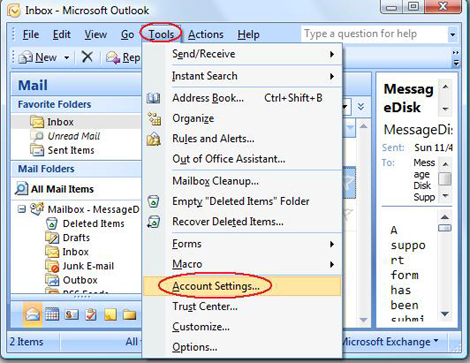
- Click the Data Files tab and click Add.
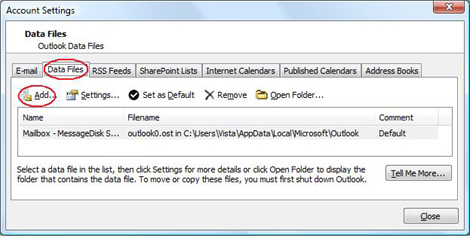
- Select Office Outlook Personal Folders File (.pst) and click OK.
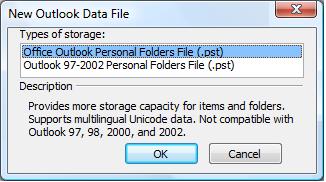
- Ensure the file name is Personal Folders and click OK.
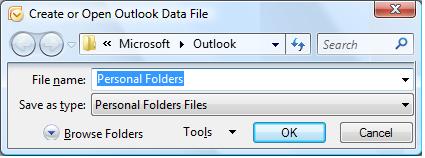
- Click OK again.
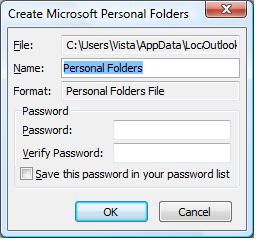
- Outlook will now create the file and it will be listed under Data Files.
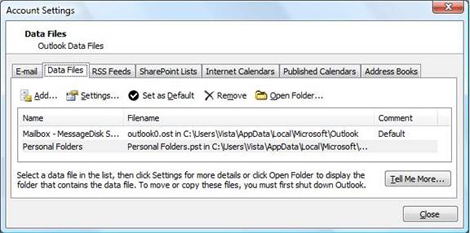
- You will now see Personal Folders in Outlook.
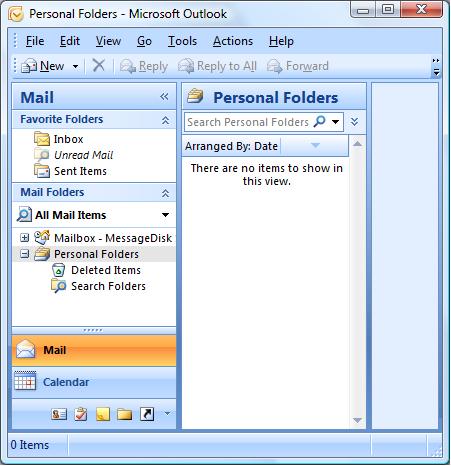
Last Updated on: Apr 23, 2009 (Permalink)
Category: Configuring Outlook,


 Dedicated Exchange Hosting
Dedicated Exchange Hosting Support
Support